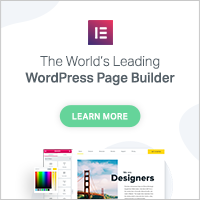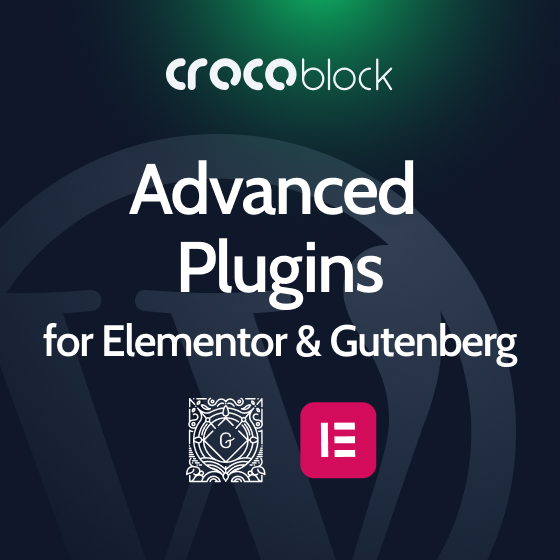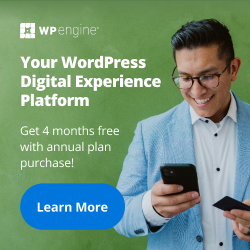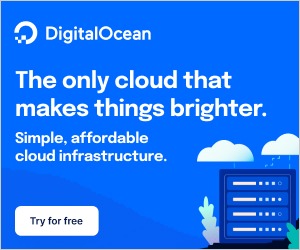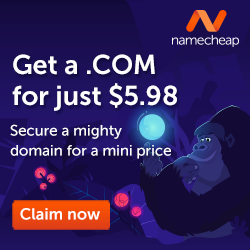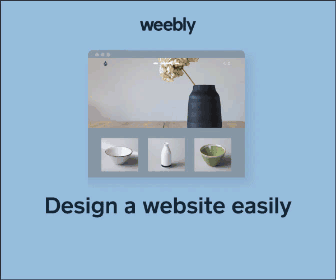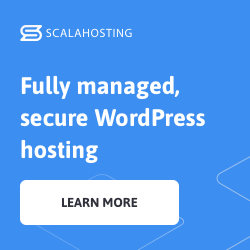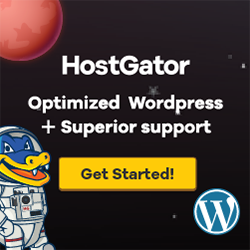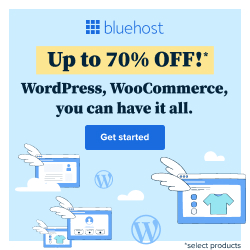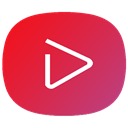
YouTube Embed, Playlist and Popup by WpDevArt free WordPress plugin
Description
WordPress YouTube Embed plugin is useful and convenient plugin to add videos to your WordPress website without coding knowledge.
You can use our plugin for adding videos in widgets, posts, pages, so it mean you can add videos almost everywhere(also you can use our plugin shortcode to add it in header or footer of your website).
Our plugin have some useful features that you’ll need. Here are the features of our plugin.
Features of free version
- Easy install and use
- Works perfectly with all versions of WordPress
- Responsive design
- Ability to add on pages/posts and widgets
- Ability to set default options for Pages/posts and widgets
- Ability to set default player Width, Height, Autoplay option, Loop option, fullscreen button display option
- Ability to set default player show/hide icon option and annotation option
- Ability to choose default player Progress bar color option, Autohide Parameters option, Initial Volume option and enable/disable keyboard option
- User friendly back-end
- Tested on popular WordPress themes
You can upgrade the free version to YouTube Embed Pro to add more features.
The features of Pro version
- Posts/pages shortcode button
- Ability to set individual options for every added video
- Show/Hide related videos
- Ability to display in Popup
- Ability to set thumbnail width and height(for displaying in Popup)
- Ability to add playlist
- Ability to change Player Theme
- Premium support
If you found any bug in our plugin or have a question contact us at support@wpdevart.com.
Our plugin have a good functionality. You can set a lot of parameters for your player.
Post/page and widget default options
- Width – Type here Player width .
- Height – Type here Player height.
- Autoplay – Set this option for automatically start playing.
- Player Theme – Choose Player Theme.
- Loop – Set this option for repeating.
- Show fullscreen button – Set this option if you want to display fullscreen button.
- Show/Hide related videos – Set this option if you want to not show Related Videos after the video ends.
- Show in popup – Set this option if you want to display in popup.
- Thumbnail width – Set the popup video thumbnail width.
- Thumbnail height – Set the popup video thumbnail height.
- Show icon – Set this option if you want to display icon.
- Show annotation – Set this option if you want to display annotation.
- Progress bar color – Choose player Progress bar color.
- Autohide Parametrs – Set this option if you want to Autohide Parametrs.
- Initial Volume – Set default Initial Volume for player.
- Disable keyboard – Set this option if you want to Enable/Disable keyboard.
Adding into posts/pages
Go to your website admin panel, click on our plugin icon from your admin panel left menu.
On Page/post default Settings page you can set default options.
After you set the options for pages/posts and widgets you just need to click on shortcode button,
type only the URL(other options are disabled in free version) and click on Insert button.
Adding into widget
On Widget default Settings page you can set default options.
Then go to your widgets page and add our plugin widget into your sidebar.
Type the url(in free version you can’t change the default options in widget) and save.
If you found any bug in our plugin or have a question contact us at support@wpdevart.com.
Tags:
Author
Plugins Used on
1962 websites
Plugins Folder
youtube-video-player
Plugins Pricing
Free Plugin