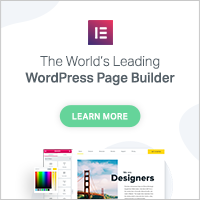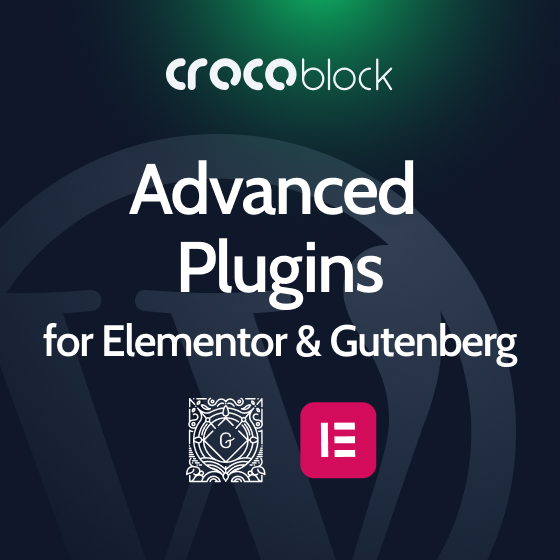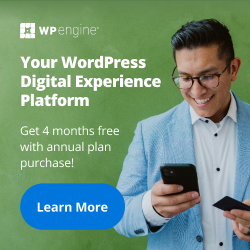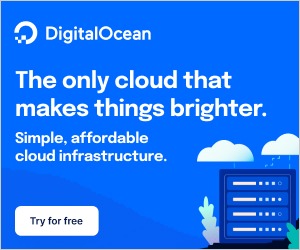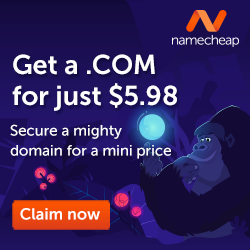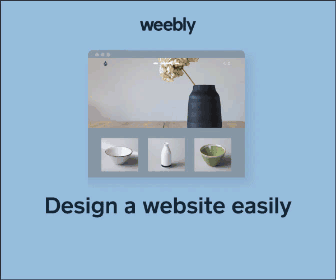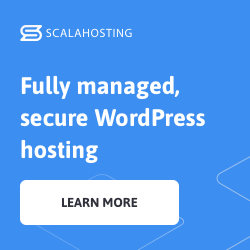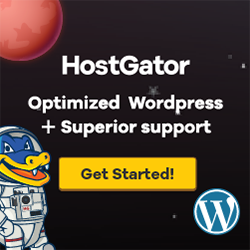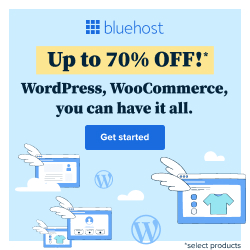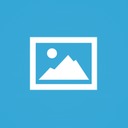
Sponsors free WordPress plugin
Description
Ever had to add a bunch of images with links on them for your event/company partners?
With Sponsors, you won’t have to use a text widget for that anymore. The companies and people that support you, your company or your event now get a separate place in the dashboar where you can add a link and an image for each of them. Then you add the Sponsors widget to the sidebar of your choosing and the linked images will show up there.
Shortcodes
** Sponsors **
The shortcode [sponsors] takes the following options:
* images (yes|no, default: yes)
* image_size (medium|full|thumbnail|large|[any registered image size], default: medium)
* description (yes|no, default: no)
* max (number, default: none, showing all entries)
* title (yes|no, default: no)
* category (category-slug, default: all)
* with_categories (yes|no, default: no )
* category_title ( HTML tag for category title, default: h3)
* size (small|medium|large|full, default: medium)
* slider_image (full|default, default: full) – if full, the image will take full width
* style (list|grid|slider, default: list)
* order (ASC|DESC, default: ASC )
* orderby (menu_order|post_title|…, default: menu_order)
* adaptiveheight (1|0, default: 1) – available for style=slider
* autoplay (1|0, default: 1) – available for style=slider
* autoplayspeed (number, default: 3000) – available for style=slider
* arrows (1|0, default: 1 ) – available for style=slider
* centermode (1|0, default: 0 ) – available for style=slider
* dots (1|0, default: 0 ) – available for style=slider
* infinite (1|0, default: 1 ) – available for style=slider
* slidestoshow (number, default: 1 ) – available for style=slider
* slidestoscroll (number, default: 1 ) – available for style=slider
* variablewidth (number, default: 0 ) – available for style=slider
* breakpoints (string) – available for style=slider
When with_categories is used, it will show sponsors under their appropriate categories.
The attribute size is used to define the size of the columns. More style updates will come in future versions.
If you want to use the slider and show different number of images on different screen sizes, you can use the breakpoints attribute.
For example, we want to show 3 images on large screens and slide 3 images on click. Then on 640px view, we want to show 2 and slide 2 images. And on 480px view, we want only 1 image and 1 image to slide.
We would use the shortcode like this:
[sponsors style=slider arrows=1 image_size=full slidestoscroll=3 slidestoshow=3 breakpoints=480;1;1|640;2;2]
The attribute breakpoints uses format “screen_px;images_to_show;images_to_slide”. Then for multiple breakpoints, we separate them by “|”.
In the above example we have separated 2 breakpoints 480px and 640px.
For 480px, we set 1 for images to show and 1 for images to slide.
For 640px, we set 2 for images to show and 2 for images to slide.
** Form **
This shortcode will display a form so potential sponsors can submit their information.
Each Sponsor entered with that form will become a Draft so they won’t be displayed immediately.
You can publish them, or send them an email to get their logo as well.
Shortcode [sponsors_acquisition_form] will allow it. Fields that are used here are:
- Name
- Email (so you can email them about their submission)
- Description
- Link
Available attributes:
- fields – separate field keys with comma,
- fields_labels – separate field labels with comma,
- button – Button text.
Each defined field will be a textarea. For example, you can add more fields like this:
[sponsors_acquisition_form fields=about,what fields_labels=About,What?]
Planned Features
Here are some of the features planned for future versions:
- Category ordering
- Documentation Page
- Front optimizations
- Elementor Blocks
Simple Sponsorships
This plugin is fully compatible with Simple Sponsorships.
If you want to accept payments from sponsors on your site and have a way to define different packages and automate the whole process, try Simple Sponsorships.
Tags:
Author
Plugins Used on
1127 websites
Plugins Folder
wp-sponsors
Plugins Pricing
Free Plugin