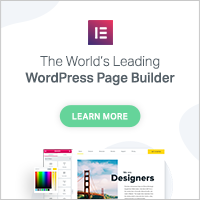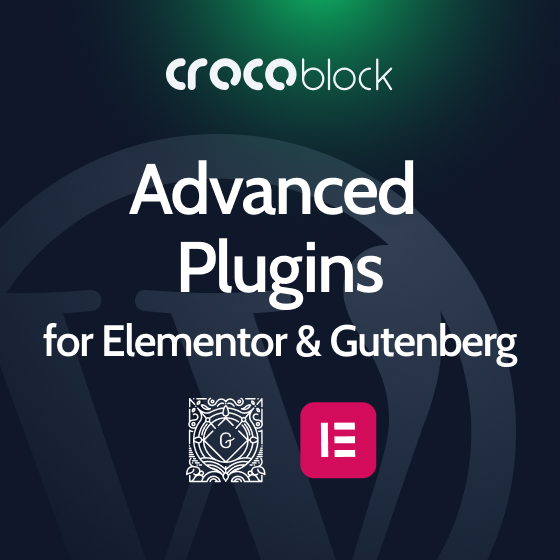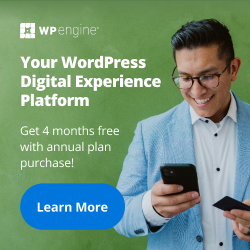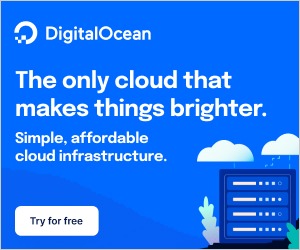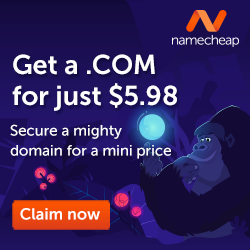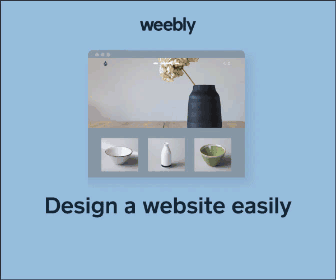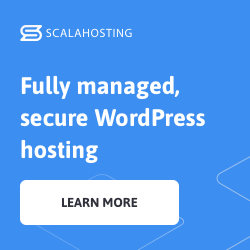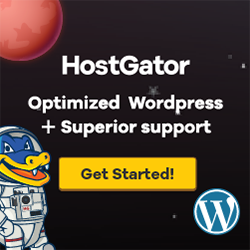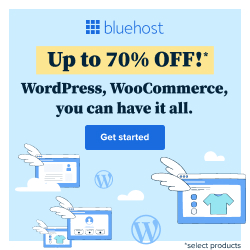Hotel Booking Styles & Templates free WordPress plugin
Description
This is an extension to the MotoPress WordPress Booking plugin for hotels.
It provides you with a bundle of ready-made CSS classes for customizing the property search form, booking forms, and other Hotel Booking shortcodes/blocks. It also allows you to give a preferred look to individual accommodation pages via a user-friendly customizer.
The Hotel Booking styles addon will help you revamp and enhance your hotel website design with the required style adjustment.
The add-on also works for the free Hotel Booking plugin version.
How to work with styles
With the Hotel Booking Styles addon, it’s super easy to take the customization of the WordPress hotel booking plugin further and apply the following changes to your forms:
- Make the property search form horizontal.
- Remove field labels.
- Remove paddings between the form fields.
- Hide the “Required fields are followed by *” indication.
- Apply an automatic form width adjustment (using a wrapper).
- Stretch the button in the property search form or widget to adjust it to the width of your website container.
- Set custom width for the form fields.
You don’t need any technical background to modify the styles, just copy and paste them to the needed blocks or shortcodes!
The focus of our roadmap is to add more styles and make this plugin even handier by transforming the way you add styles into a more user-friendly settings panel.
How to use the Hotel Booking Styles plugin:
The MotoPress Hotel Booking plugin must be installed and activated.
- Install and activate the Hotel Booking Styles addon.
- Go to Accommodation > Settings > Extensions > Styles tab.
- You’ll see the list of available classes you can apply. Each class comes with a list of applicable Hotel Booking shortcodes.
- Add a Hotel Booking block/shortcode to the page:
- If you use shortcodes, copy the class and paste it into the shortcode. Example:
[mphb_availability_search class=”is-style-horizontal-form”] - If you use Gutenberg blocks, add a Hotel Booking block to the page, then go to the right-hand block settings panel > Advanced > paste the class. Use spaces to add several classes.
How to work with templates
You can also create custom templates for the accommodation type pages, which will allow you to change the default look of the individual accommodation listings. For example, you can change the order of the accommodation details, turn an image gallery into a slider, choose which extra attributes to show, and do even more tweaks via a user-friendly interface.
- To add a new template, go to Accommodation > Templates > Add New > Give it a name.
- Click on every block to see its customization panel from the right and make the needed edits. You can optionally change the order of the blocks or even delete unneeded ones.
- Once you customized and saved your template, go to Accommodation types > select the one you want to apply a new look to > choose the needed one from the Template selector > save the changes.
If you are looking for a WordPress hotel template powered by Hotel Booking with the perfectly adjusted styling and custom design, check out our library of the rental property WordPress themes.
Copyright
Hotel Booking Styles & Templates, Copyright (C) 2020, MotoPress https://motopress.com/
Hotel Booking Styles & Templates plugin is distributed under the terms of the GNU GPL.
Tags:
Author
Plugins Used on
1063 websites
Plugins Folder
mphb-styles
Plugins Pricing
Free Plugin