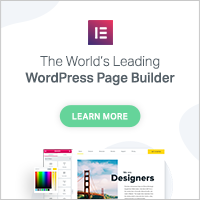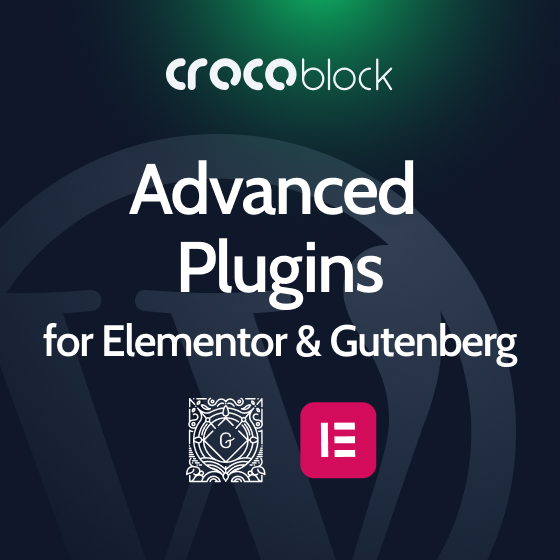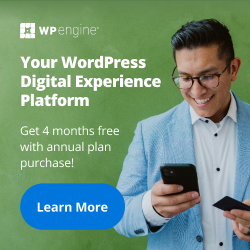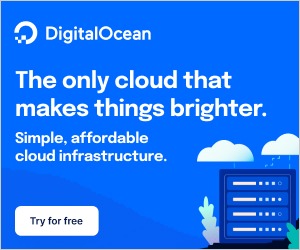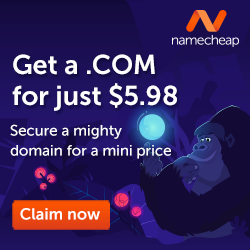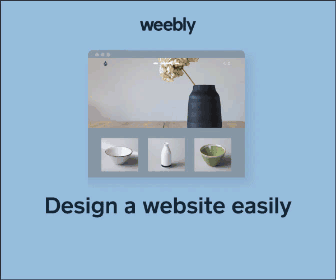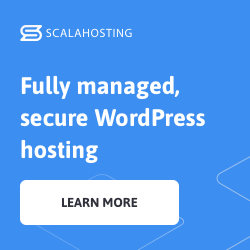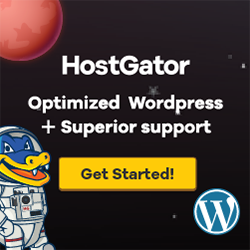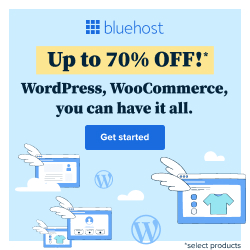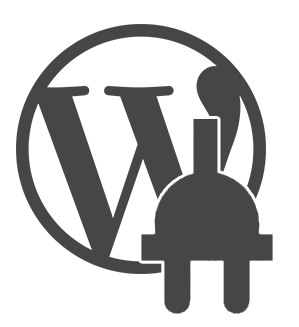
Fancier Author Box by ThematoSoup free WordPress plugin
Description
If you’re looking for a way to make your every page a landing page for new contacts and leads, then you will find Fancier Author Box by ThematoSoup invaluable.
Make your every post stand out and attract your readers’ eyes. Connect with your audience on all levels and make sure people always read your author’s bio and engage you on social networks.
Social Networks
- Google+ & automatic Google Authorship verification (rel=author)
- Flickr
- Tumblr
- YouTube
- Vimeo
- Job title (position)
- Company
- Company URL
Display Settings
Allow you to choose where Fancier Author Box appears on your website.
- Show in posts (above, below, both, none)
- Show in pages (above, below, both, none)
- Show in custom post types (above, bellow, both, none)
- Bio – This is a standard author bio description. It uses your Gravatar image and alows you to put social profile icons
- Latest Posts – Shows number of latest posts you specify and dates
Color Settings
Allow you to change colors of just about any author box element. These elements include:
- Inactive Tab
- Inactive Tab Border
- Inactive Tab Background
- Active Tab
- Active Tab Border
- Active Tab Background
- Tab Content
- Tab Content Border
- Tab Content Background
Features
List of features is categorized by display, color and user specific settings.
Display Settings
Allow you to choose where Fancier Author Box appears on your website.
- Show in posts (above, below, both, none)
- Show in pages (above, below, both, none)
- Show in custom post types (above, bellow, both, none)
- Bio – This is a standard author bio description. It uses your Gravatar image and alows you to put social profile icons
- Latest Posts – Shows number of latest posts you specify and dates
Color Settings
Allow you to change colors of just about any author box element. These elements include:
- Inactive Tab
- Inactive Tab Border
- Inactive Tab Background
- Active Tab
- Active Tab Border
- Active Tab Background
- Tab Content
- Tab Content Border
- Tab Content Background
User Settings
These are settings specific to users. Users have the option to show or hide their author box and enter additional information, such as:
- Twitter username or profile URL
- Facebook username, id or profile URL
- Google+ id or profile URL
- LinkedIn id or profile URL
- Instagram username or profile URL
- Flickr username or profile URL
- Pinterest username or profile URL
- Tumblr username or profile URL
- YouTube username or profile URL
- Vimeo username or profile URL
- Job title (position)
- Company
- Company URL
Credits
Icon Credits – http://vervex.deviantart.com/art/Somicro-29-Social-Media-Icons-257232757
Tags:
Author
Plugins Used on
2226 websites
Plugins Folder
fancier-author-box
Plugins Pricing
Free Plugin