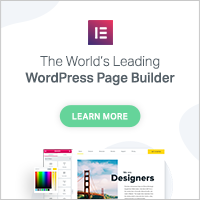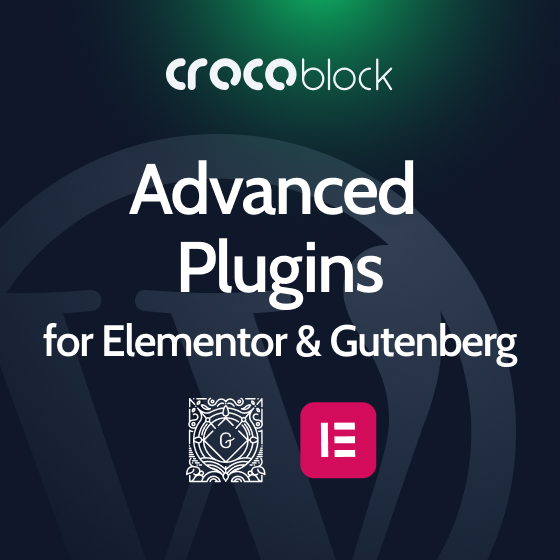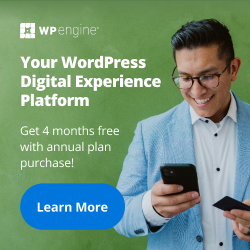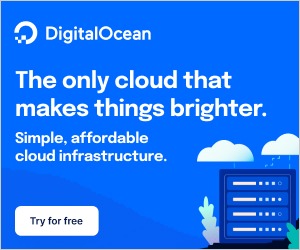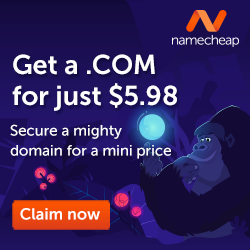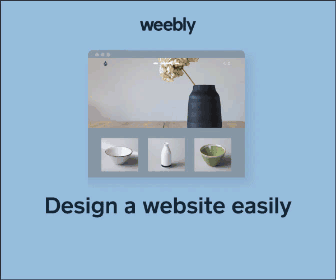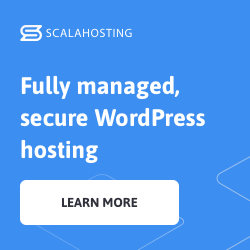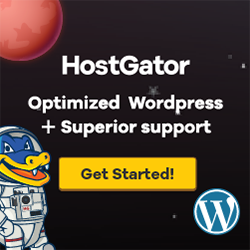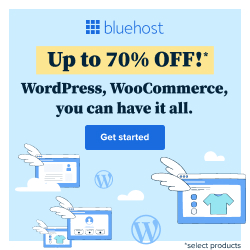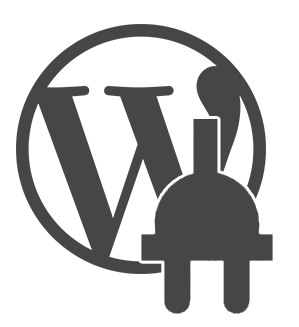
Dynamic Content Gallery free WordPress plugin
Description
This plugin creates a dynamic gallery of images for latest and/or featured content using either the JonDesign SmoothGallery script for mootools, or a custom jQuery script. The plugin dynamically creates the gallery from your latest and/or featured content by either automatically pulling in the first Image Attachment from relevant Posts/Pages, or by specifying image URLs in a DCG Metabox in the Write screen for the relevant Posts/Pages. Additionally, default images can be displayed in the event that Posts/Pages don’t have an Image Attachment or manually specified image. A Dashboard Settings page gives access to a comprehensive range of options for populating the gallery and configuring its look and behaviour. The DCG can be added to your theme as a Widget, or by using a template tag.
For best results, make sure that your theme supports Post Thumbnails, introduced in WP 2.9.
Compatible with network-enabled (multisite) WordPress 3.0+, though available plugin options are slightly reduced.
Key Features
- Auto Image Management option – automatically pulls in first Image Attachment from relevant Posts/Pages
- Auto Carousel thumbnails, using WP’s Post Thumbnail feature.
- SmoothGallery javascript updated to use latest version of mootools (v1.2.4).
- New custom jQuery script – now much closer in look and feel to the mootools version
- A choice of 4 different methods for populating the gallery – Multi Option, One Category, ID Method or Custom Post Type.
- Up to 15 gallery images (One Category/Custom Post Type methods), 9 gallery images (Multi Option), or unlimited for ID Method (with custom page Sort Order).
- Provides for a system of default images which will be displayed in the event an image has not been defined.
- Displays the Post/Page title and a user-definable description in the Slide Pane.
- Images can be linked to external URLs.
- User settings for image file management, CSS and javascript options.
- Built-in configuration validation checks and error message reporting.
- Valid xhtml output.
- WP Multisite compatible (with some differences in the Settings available to the user).
Further information
Comprehensive information on installing, configuring and using the plugin can be found here
- Configuration Guide
- Documentation
- FAQ
- Error messages info
All support is handled at the plugin’s WordPress.org Support Forum.
Configuration and set-up
Only basic information is shown here. Comprehensive information on installing, configuring and using the plugin can be found at http://www.studiograsshopper.ch/dynamic-content-gallery/
Instructions for use
Using the plugin
To display the dynamic gallery in your theme, add this code to your theme file wherever you want to display the gallery:
Note: Do not use in the Loop.
Alternatively, add it as a Widget via Dashboard>Appearance>Widgets.
Assigning Images to Posts
Either select Auto in the Image Management options to automatically pull in Image Attachments from relevant Posts/Pages, or enter your image URL in the Write Post/Page screen DCG Metabox Image URL field. (The exact form of the image URL depends on whether your DCG Image File Management Settings are set to FULL or PARTIAL URL).
Slide Pane text can be configured in three ways – Manual, Auto or None
Manual:
* Enter a Slide Pane Description in the Write Post/Page screen DCG Metabox. For example: Here’s our latest news!
Auto:
* Select Auto option to automatically create custom Post/Page excerpts from your Post/Page content.
None:
* Select None if you don’t want to display a Slide Pane Description. (Post/Page title will still display with this option)
Note for WP Multisite users: Use the Media Uploader (accessed via the Add Media button in Dashboard > Posts > Edit) to upload your images and to find the full URL to be used in the Write Post/Page screen DCG Metabox Image URL field. See the Settings page for further information on how to do this. This tip is good for WordPress too – especially if using the FULL URL option in your Image file management Settings. An even better tip for Multisite setups is to use the Auto Image Management option to automatically pull in post attachments.
Tags:
Plugins Used on
1437 websites
Plugins Folder
dynamic-content-gallery-plugin
Plugins Pricing
Free Plugin