Best-Selling #1 WordPress Theme! Get Avada
Introduction
WooCommerce is a powerful and widely-used plugin for creating e-commerce websites on WordPress. When combined with the versatile Avada theme, you get a robust solution that allows you to build a highly customizable and functional online store. This guide will walk you through the process of integrating WooCommerce into the Avada theme, ensuring you can leverage the strengths of both tools to create a successful e-commerce site.
Getting Started with WooCommerce and Avada
Before we dive into the integration process, there are a few prerequisites and initial steps you need to complete.
Installing WordPress
First, ensure you have WordPress installed on your hosting server. If you haven't done this yet, many hosting providers offer one-click WordPress installations, or you can manually download and install it from WordPress.org.
Let’s take Bluehost as an example. The following link gives a detailed tutorial on how to install WordPress with one click on Bluehost.
https://www.bluehost.com/help/article/install-wordpress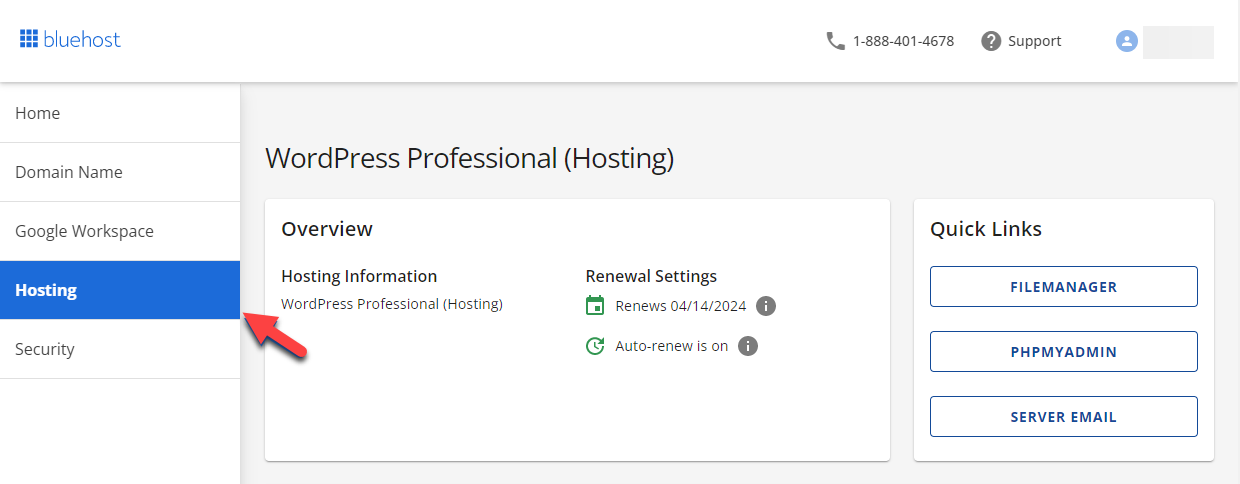
Installing Avada Theme
Once WordPress is up and running, the next step is to install the Avada theme. You can purchase Avada from ThemeForest and download the theme files.
- Log in to your WordPress admin dashboard.
- Navigate to Appearance > Themes.
- Click on Add New and then Upload Theme.
- Choose the Avada zip file you downloaded and click Install Now.
- After installation, click Activate to enable the Avada theme on your site.
Installing WooCommerce Plugin
With Avada activated, the next step is to install the WooCommerce plugin.
- In your WordPress admin dashboard, go to Plugins > Add New.
- Search for "WooCommerce".
- Click Install Now next to the WooCommerce plugin.
- Once installed, click Activate to enable WooCommerce.
Setting Up WooCommerce
After activating WooCommerce, you'll need to set up the basic configurations for your online store.
WooCommerce Setup Wizard
WooCommerce includes a setup wizard to help you get started. Follow these steps:
- Once you activate WooCommerce, the setup wizard will start automatically.
- Follow the prompts to configure your store's location, currency, and basic settings.
- Set up your payment options, including popular methods like PayPal, Stripe, and offline payments.
- Configure your shipping settings, including zones, methods, and rates.
- Finally, choose whether to allow WooCommerce to collect non-sensitive diagnostic data to improve the plugin.
Creating Essential Pages
WooCommerce will automatically create several essential pages for your store, such as Shop, Cart, Checkout, and My Account. Ensure these pages are correctly set up and visible on your site.
- Go to Pages > All Pages.
- Check that the necessary WooCommerce pages have been created and published.
- If any pages are missing, you can manually create them and assign the appropriate WooCommerce shortcodes.
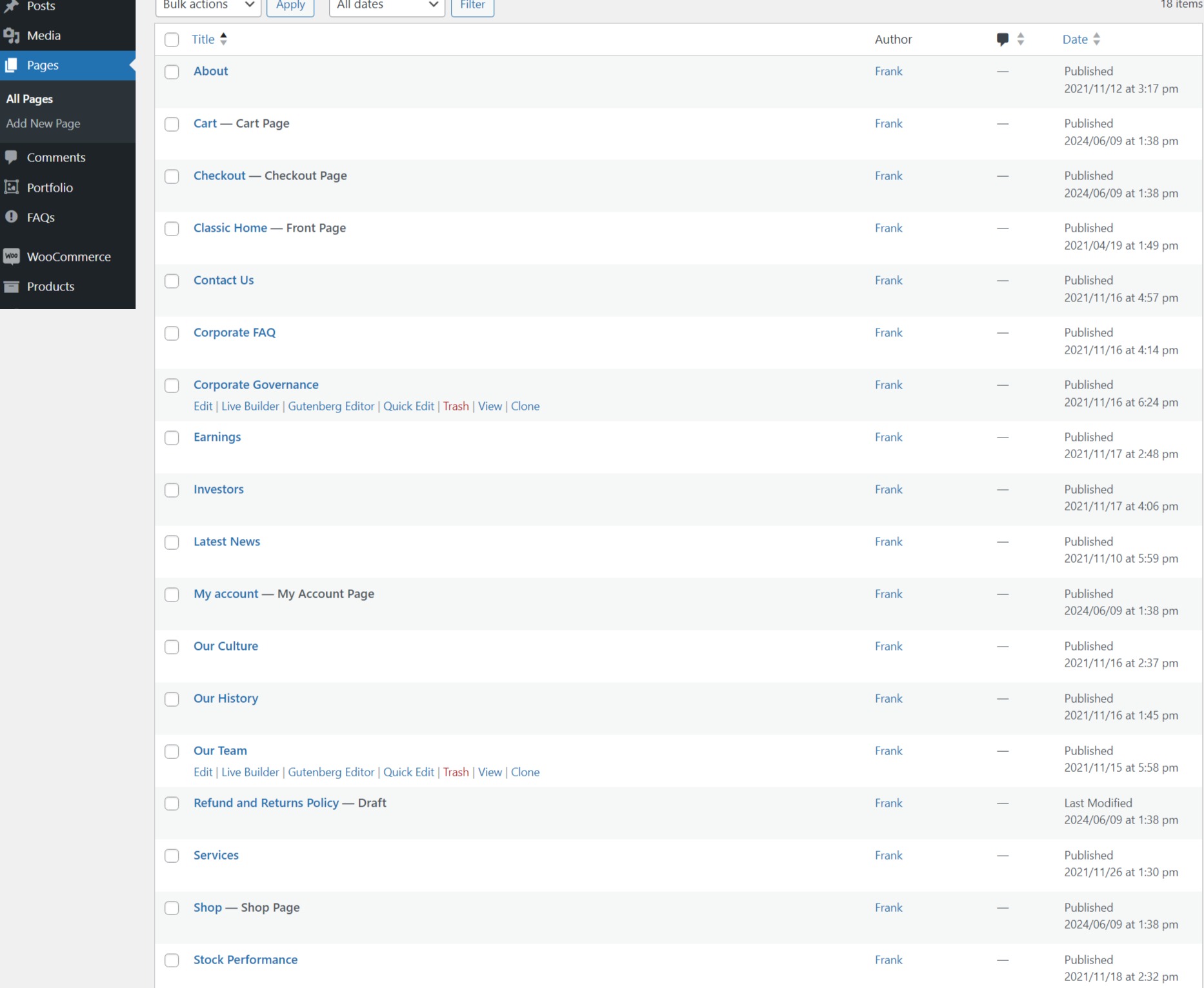
Customizing WooCommerce with Avada
The Avada theme offers extensive customization options that allow you to tailor your WooCommerce store to your specific needs and brand identity.
Avada Options for WooCommerce
Avada includes a dedicated set of options for WooCommerce integration, which can be accessed through the Avada theme options panel.
- In the WordPress admin dashboard, navigate to Avada > Options > WooCommerce.
-
Here, you can customize various aspects of your store, including:
- Shop Layout: Choose from different layout options for your shop page.
- Product Page Layout: Customize the layout of individual product pages.
- Cart and Checkout Layout: Adjust the design and layout of your cart and checkout pages.
- Color and Typography: Modify the colors and typography to match your brand.
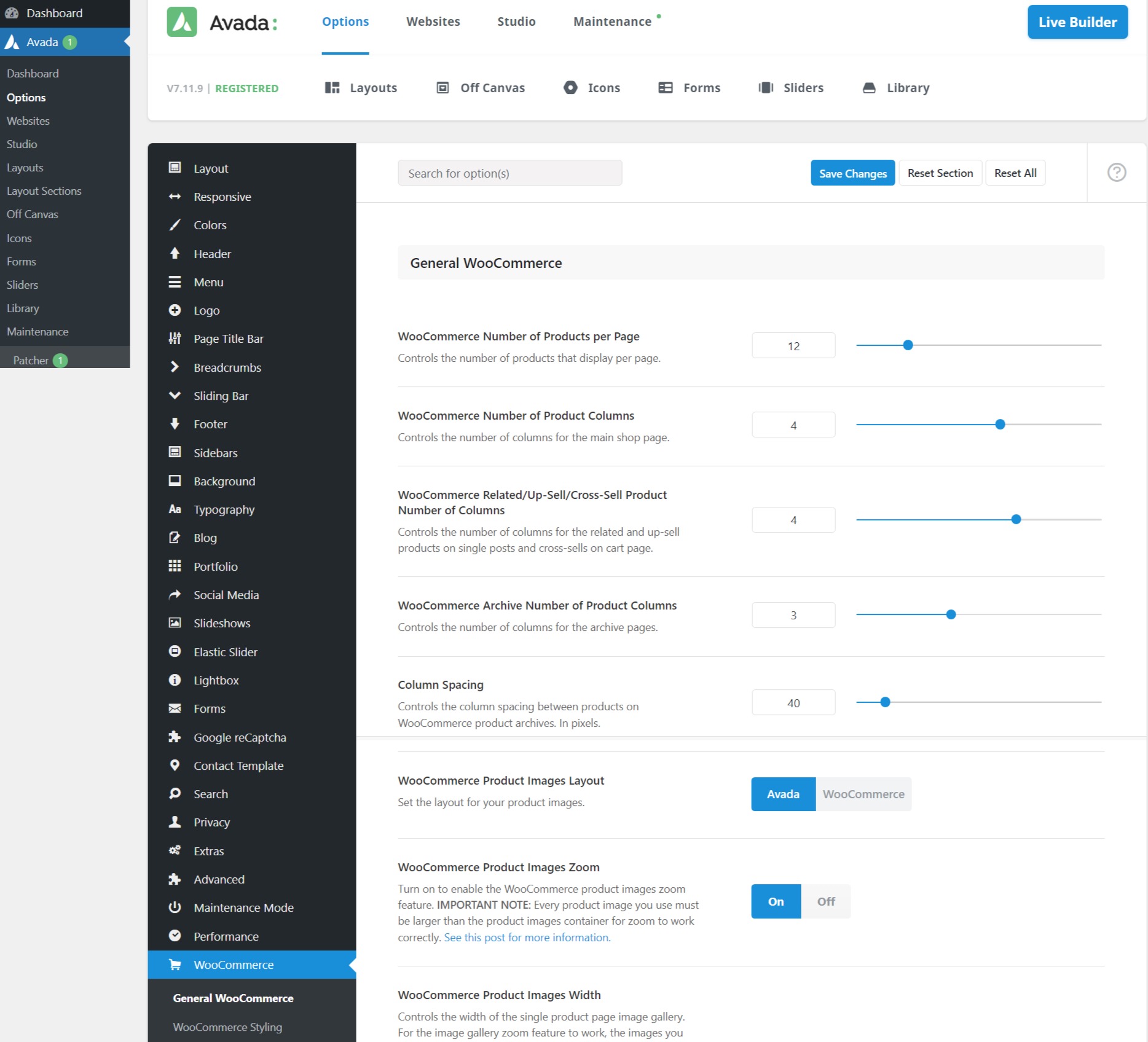
Using Avada Builder with WooCommerce
The Avada Builder (formerly Fusion Builder) is a powerful drag-and-drop page builder that allows you to create custom layouts for your WooCommerce pages.
- Edit any WooCommerce page or create a new one using the Avada Builder.
- Use the various WooCommerce-specific elements available in the builder to add products, categories, and other store elements to your pages.
- Customize the appearance and layout of these elements to create a unique shopping experience.
WooCommerce Elements in Avada Builder
Avada Builder includes 17 WooCommerce specific elements that you can use to enhance your store:
- Woo Cart Coupons
- Woo Cart Shipping
- Woo Cart Table
- Woo Cart Totals
- Woo Checkout Billing
- Woo Checkout Order Review
- Woo Checkout Payment
- Woo Checkout Shipping
- Woo Checkout Tabs
- Woo Featured Products Slider
- Woo Mini Cart
- Woo Notices
- Woo Product Carousel
- Woo Product Grid
- Woo Shortcodes
- Woo Sorting
- Woo Up/Cross-sells
These elements allow you to build custom layouts and pages that align with your branding and design preferences.
Enhancing Functionality with Plugins
To further enhance the functionality of your WooCommerce store, you can integrate various plugins that complement Avada and WooCommerce.
SEO and Performance Optimization Plugins
To improve your store's visibility and performance, consider using the following plugins:
- Yoast SEO: Optimize your site for search engines with advanced SEO tools and features.
- W3 Total Cache: Improve site performance by caching pages and reducing load times.
- Smush: Optimize images to reduce file sizes without compromising quality.
Managing and Growing Your Store
Once your WooCommerce store is set up and customized with Avada, it's important to manage and grow your store effectively.
Managing Orders and Inventory
WooCommerce provides comprehensive tools for managing orders and inventory. Regularly monitor your store's performance and ensure stock levels are maintained.
- Go to WooCommerce > Orders to view and manage customer orders.
- Use the Products tab to monitor stock levels and update product information.
Marketing and Promotion
To attract and retain customers, implement marketing strategies such as:
- Email Marketing: Use plugins like Mailchimp for WooCommerce to create and manage email campaigns.
- Discounts and Coupons: Offer discounts and coupons to encourage sales. Set these up in WooCommerce > Extensions.
- Social Media Integration: Promote your products on social media platforms to reach a wider audience.
Analyzing Performance
Regularly analyze your store's performance using built-in WooCommerce reports or third-party analytics tools like Google Analytics.
- Go to WooCommerce > Reports to view sales, orders, and customer data.
- Use insights from these reports to make informed decisions and improve your store's performance.
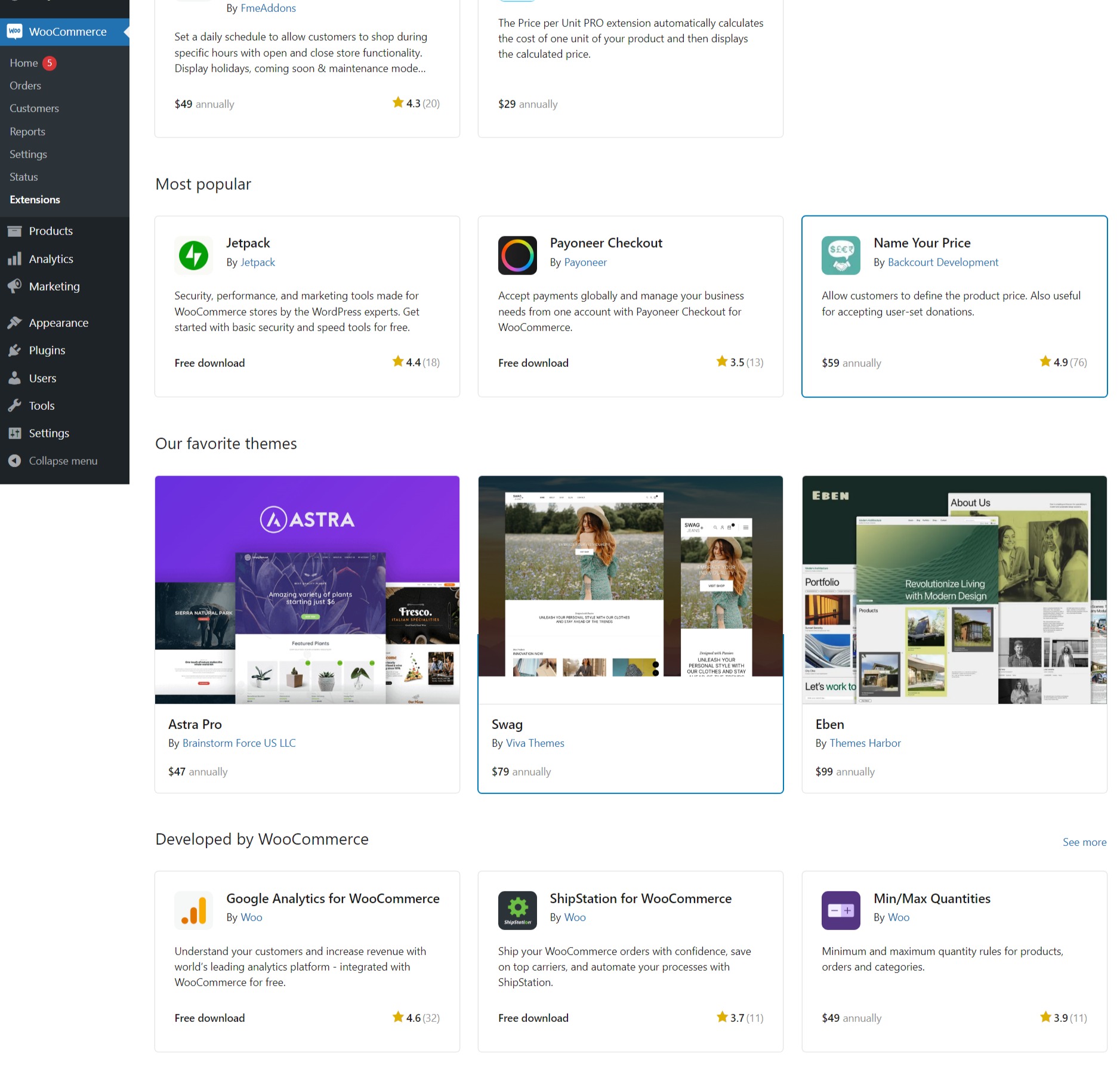
Conclusion
Integrating WooCommerce with the Avada theme provides a powerful solution for creating a customizable and functional online store. By following the steps outlined in this guide, you can leverage the strengths of both WooCommerce and Avada to build a successful e-commerce site. From setting up the basics to customizing your store and enhancing its functionality with plugins, this integration offers endless possibilities for creating a unique shopping experience.
For anyone looking to build an e-commerce website with WordPress, combining WooCommerce with the Avada theme is an excellent choice. With extensive customization options, user-friendly tools, and a robust support system, you can create a professional and effective online store that meets your business needs.

